An Android App with a built-in computer vision system, for piloting DJI drones.
Get the APK
5 minute guide
Common questions
NO LONGER UPDATED
Eagle Eyes Pilot - our Android app, is compatible with many DJI drones (see below). Eagle Eyes Scan, our desktop app, lets you scan through images and videos from any drone. If your drone controller has an HDMI output that provides a clean video feed (without overlays), you can also use Eagle Eyes Scan to view and process this video feed in real time.
See our Compatibility page for complete overview of Eagle Eyes compatibility. And the DJI SDK Compatibility Page for the most up-to-date changes around what drones will be compatible with the DJI SDK.
📱 Android Requirements: Android 7+ with processor comparable to Snapdragon 855 (Galaxy S10 level), 6GB+ free storage. Not compatible with Google Pixel 6/7 phones due to DJI SDK bug.
For more information on Compatibility see 📘 Eagle Eyes Pilot Manual.
Eagle Eyes Pilot 1.5.0 - Full Walkthrough
Eagle Eyes Pilot is an app for first responders that runs on DJI drone controllers and Android devices. It has built-in computer vision optimized for search and rescue. and it integrates the drone with ground operations by connecting to CalTapo for real-time mapping. More recent additions include airspace awareness and live streaming, which we cover in separate videos.
Eagle Eyes Pilot
Eagle Eyes Pilot is an all-in-one drone app for Search and Rescue that detects color and motion anomalies in real time, and streams images and the live drone track directly to the team's CalTopo map, while the drone is still in the air.
Refer to our Setup instructions For Comprehensive details on how to download Eagle Eyes Pilot onto your drone controller. Activate your license. and configure Controller settings.
Starting the activation process:
Activating your license (QR code method):
Troubleshooting (manual activation):
If you don't have a device with a camera or the QR scan doesn't work:
⏱ Important: Complete the activation process within 15 minutes. Each activation session times out after that period.
Yes, you can switch between apps midflight.
From Eagle Eyes Pilot → DJI Pilot:
Use the in-app shortcut: Settings (hamburger menu, top-right) → Switch to DJI app.
From DJI Pilot → Eagle Eyes Pilot:
If you previously opened Eagle Eyes Pilot during this session, you can return to it by pressing the back button on the controller. It may take a few presses depending on what you did in DJI Pilot 2.
You can also swipe up on the screen at any time and toggle between apps manually.
Yes, from within the Eagle Eyes Pilot app, this can be done even when flying offline. Your drone can be flown using either Eagle Eyes Pilot or DJI Pilot 2. Eagle Eyes Pilot automatically reads the DJI flight logs stored on your drone controller. Once you're back online, in just a few clicks, you can upload your drone's GPS tracks from that offline flight directly to your CalTopo map.
This feature is available for free and does not require a license. Note that real-time tracking to CalTopo does require a paid license, but offline tracking and seamlessly uploading recorded tracks remain free for all users.
Note: You can also download offline base maps from CalTopo and load them into Eagle Eyes so you have reliable reference maps when flying offline. This works by downloading MBTiles from CalTopo and uploading them into Eagle Eyes Pilot, allowing the map tiles to be stored directly on your controller for use without an internet connection.
In our latest release, Eagle Eyes Pilot v1.5.0, we've added the Eagle Eyes Livestream Viewer, a new way to share your drone's live view wirelessly while your drone is in the air. This feature lets you stream your drone feed over the internet so both on-site teams and remote viewers can watch what the drone sees, from anywhere.
This first beta release of Eagle Eyes Livestreaming works only while flying your DJI drone in Eagle Eyes Pilot and supports up to three remote viewers (three separate devices viewing the drone's live stream). It currently performs best under the following conditions:
Outside these two configurations, mileage may vary. We've observed that some mobile data networks may not relay livestream data reliably between different providers or hotspots, which can prevent the stream from connecting across networks. This means that if your drone controller is hosting the livestream via a mobile data hotspot, and a viewer attempts to connect using a device on another mobile network or provider, the stream may not be accessible unless both are on the same hotspot. When connected to a Wi-Fi, Starlink, or home or office internet connection (non-mobile data), the livestream should work. (Feedback on how this works in your environment is greatly appreciated.)
To start a livestream, open Eagle Eyes Pilot, tap the  Livestream icon at the top of the screen, start livestreaming. Alternatively tap the three lines in the top right → Livestream → Start Livestreaming, and then scan the QR code that appears on the controller screen. The QR code connects viewers to eagleeyessearch.com/livestream, where they can watch the live drone feed on their mobile or desktop browser. The Eagle Eyes Viewer shows a split-screen with the live drone video on the left and a synced map on the right, displaying the drone's location, altitude, orientation, and connected CalTopo map features. Both panels can be expanded to full screen, and a quick link to the current CalTopo map is included. This livestreaming feature is currently in beta and available at no additional cost for all Eagle Eyes Pro plan license users. For more information, see our pricing page.
Livestream icon at the top of the screen, start livestreaming. Alternatively tap the three lines in the top right → Livestream → Start Livestreaming, and then scan the QR code that appears on the controller screen. The QR code connects viewers to eagleeyessearch.com/livestream, where they can watch the live drone feed on their mobile or desktop browser. The Eagle Eyes Viewer shows a split-screen with the live drone video on the left and a synced map on the right, displaying the drone's location, altitude, orientation, and connected CalTopo map features. Both panels can be expanded to full screen, and a quick link to the current CalTopo map is included. This livestreaming feature is currently in beta and available at no additional cost for all Eagle Eyes Pro plan license users. For more information, see our pricing page.
This is our first public version of wireless livestreaming, expect quirks, share your feedback from field tests, and help us refine how Eagle Eyes teams everywhere pump the feed!
Please reach out at info@EagleEyesSearch.com
You can use Eagle Eyes Pilot and Scan together. The benefit is that you will be able to transmit live video and live coordinates to a nearby laptop for analysis. You can do this by either piloting the drone directly in Eagle Eyes Pilot, or by flying with DJI Pilot 2 while running Eagle Eyes Pilot in the background. Connect the controller to your computer using an HDMI cable and capture card for the video feed, while live coordinates are transmitted wirelessly.
You don't need to run Eagle Eyes Pilot on the controller to get a live feed into Eagle Eyes Scan — but doing so enables live coordinate transmission, which adds map integration and tracking capabilities in Eagle Eyes Scan.
The video below explains the setup and process.
The easiest way is with the pin/camera icon under the map on the right side of the Pilot app view:
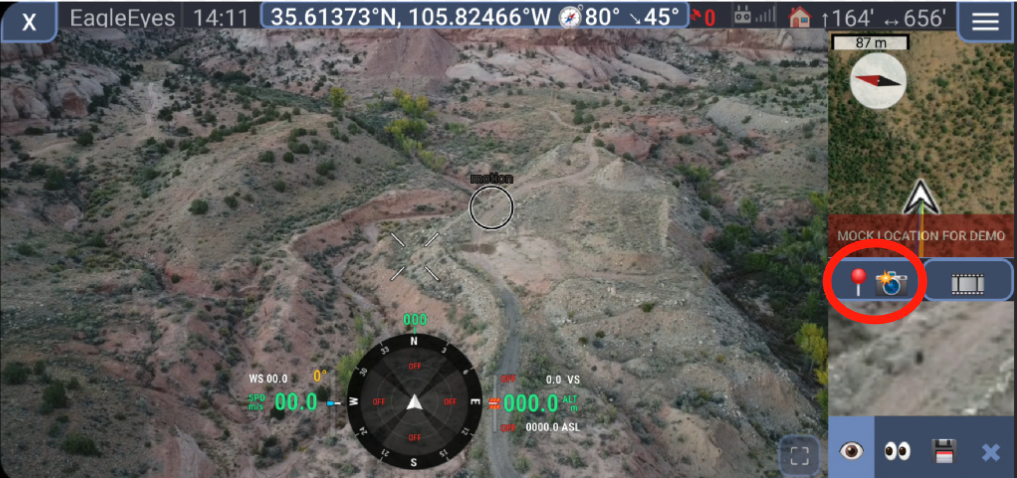
Tap it and a dialog will pop up.
By default, "Capture View" is selected — open the dropdown and choose No photo, just add a marker.
.png)
Tap Capture then OK, and a marker will save at your current location.
.png)
If your drone has a laser rangefinder:
.png)
With "Mark object using laser measurement" toggled ON, the marker drops at the laser strike point.
With it OFF, the marker saves at the drone's current location.
.png)
To return to a saved point after swapping batteries:
Eagle Eyes Pilot has a setting to recalibrate and re-center the gimbal.
.png)
.png)
.png)
Visit our comprehensive FAQ page for all questions and answers.
View All FAQs